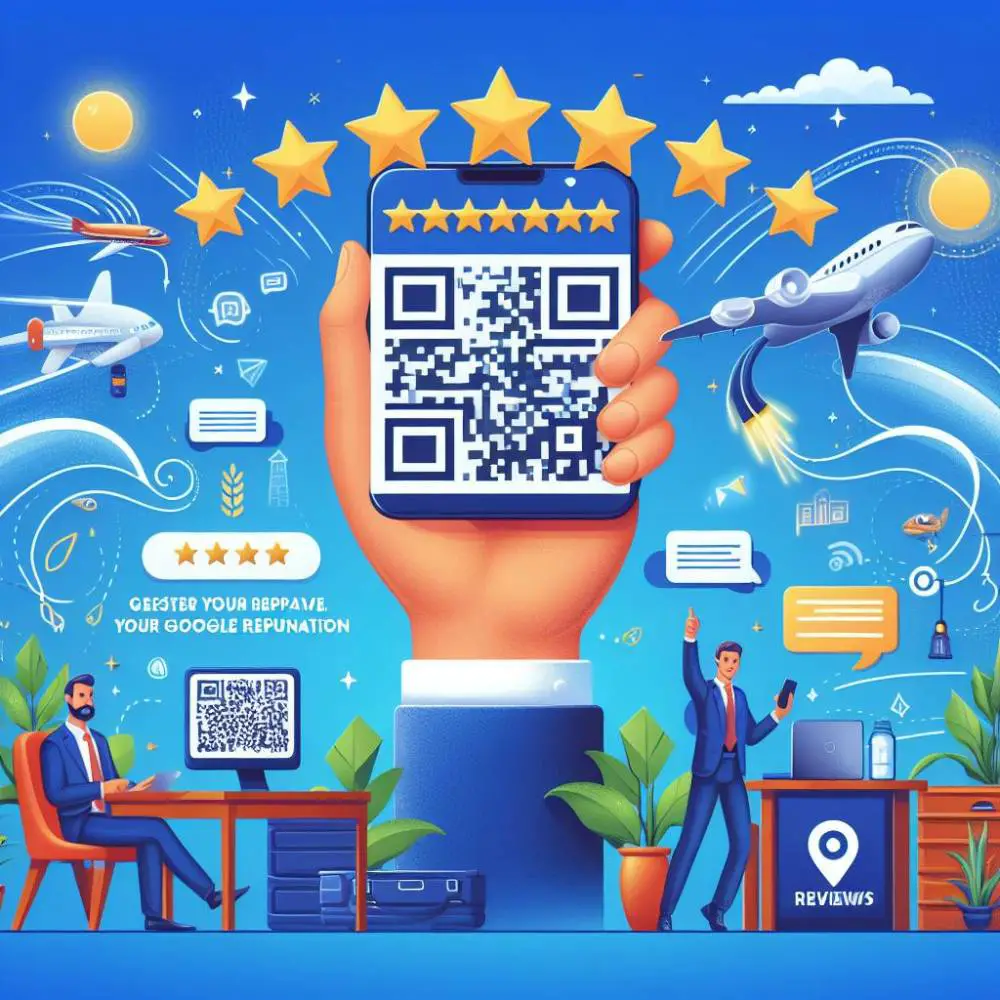Step 1: Log in or Register on QR Gateway
To get started, log in to your account or register on our website at app.qrgateway.com. If you don't have an account yet, it only takes a few minutes to set up.
Step 2: Navigate to 'QR Codes'
Once logged in, navigate to the 'QR Codes' section from the menu on the left-hand side. It's where the magic begins!
Step 3: Add New QR Code
Click on the 'Add New QR Code' button to initiate the process.
Step 4: Select 'Facebook'
In the list of available QR code types, choose 'Facebook.' This ensures your QR code is tailored for optimal Facebook integration.
Step 5: Assign a Name and Continue
Assign a name to your QR code for easy identification. Click 'Continue' to move to the next step.
Step 6: Update Your Facebook URL
By default, the URL is set to our fan page. To make it yours, update it with your Facebook page URL. This step ensures that the QR code directs users to your specific Facebook destination.
Step 7: Customize Display Options
You have the power to customize the display. Choose whether to include like and share buttons or opt for a simple redirect to the specified URL. This customization ensures your QR code aligns perfectly with your Facebook strategy.
By following these easy steps, you've now successfully created a QR code that seamlessly connects users to your Facebook page. Utilize this powerful tool to enhance your online presence and engage with your audience effortlessly.
For more information and tips on optimizing your QR codes for social media, explore our blog at app.qrgateway.com/blog. Elevate your digital presence today!